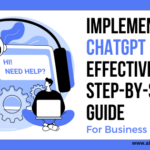Physical Address
India

In this fast-moving field of chatbot technology, we understand the frustration that can come with encountering network errors while using a chatbot. However, with the right knowledge and tools, it is possible to troubleshoot these errors and get your chatbot back up and running smoothly.
If you’ve encountered a network error while using ChatGPT for long responses, there are a few steps you can take to resolve the issue. Follow these tips to get your chatbot back on track.
One common cause of network errors when using chatbots is an issue with the web browser you’re using. Sometimes, certain browsers can have trouble communicating with chatbot servers, which can result in errors.
To rule out this possibility, try switching to a different web browser and see if that resolves the issue. For example, if you’re currently using Google Chrome, try using Mozilla Firefox or Microsoft Edge instead. This simple step can often solve network errors and get your chatbot working again.
Another possible cause of network errors is a problem with your internet connection. If your internet is slow or unreliable, it can cause issues with your chatbot’s ability to communicate with servers and process requests.
To check your internet connection, try visiting other websites or running a speed test to see if you’re experiencing any issues. If your internet seems slow or intermittent, try resetting your router or contacting your internet service provider for assistance.
In some cases, network errors can be caused by a problem with your web browser’s cache. Clearing your cache can often resolve these issues and get your chatbot working again.
To clear your cache in Google Chrome, follow these steps:
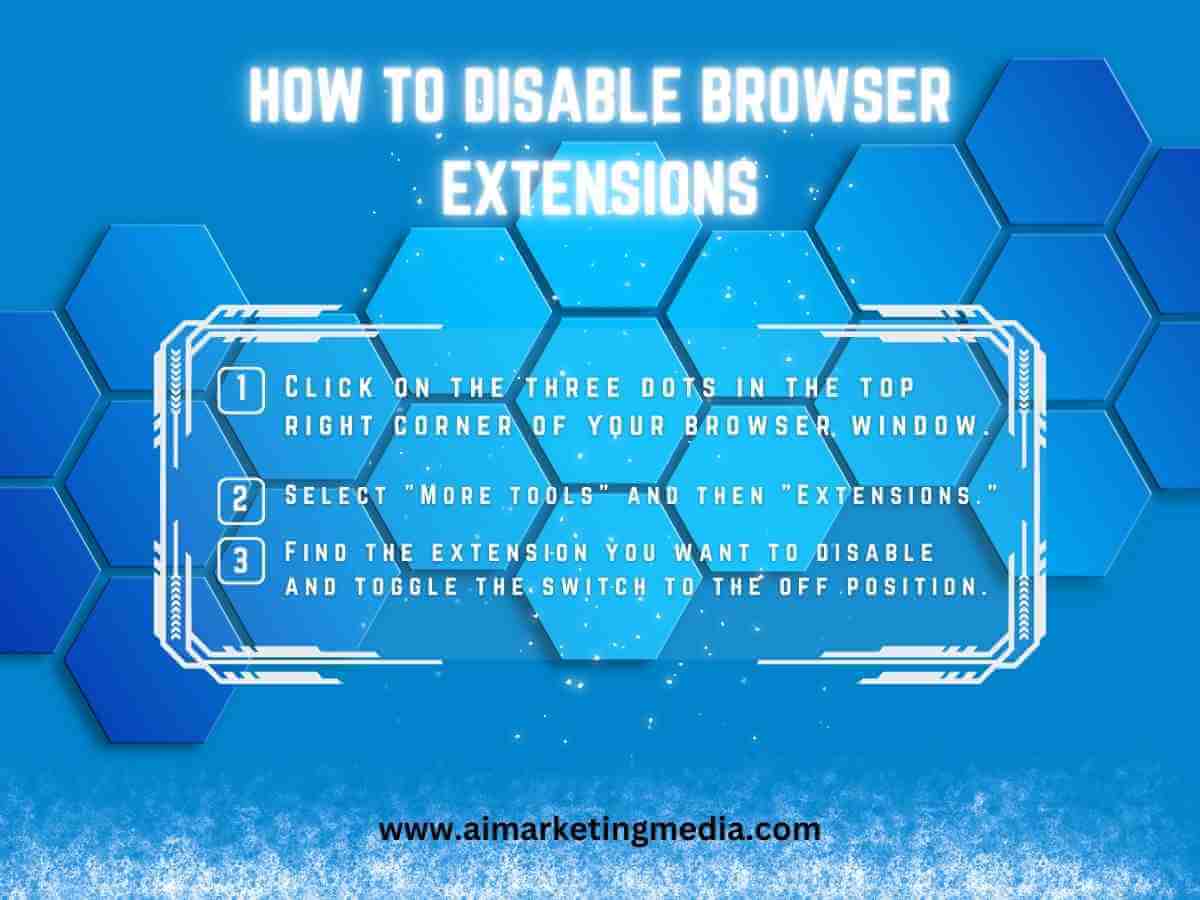
If you have browser extensions installed, they can sometimes interfere with your chatbot’s ability to function properly. To rule out this possibility, try disabling any browser extensions you have installed and see if that resolves the issue.
To disable browser extensions in Google Chrome, follow these steps:
Encountering network errors when using ChatGPT for long responses can be frustrating, but with these simple tips, you can troubleshoot the issue and get your chatbot back up and running smoothly. By trying a different web browser, checking your internet connection, clearing your web browser cache, and disabling browser extensions, you can resolve many common network errors and ensure that your chatbot is working at peak performance.
We hope this article has been helpful in resolving your network error issues. If you continue to experience problems with your chatbot, don’t hesitate to reach out to the ChatGPT support team for further assistance.
Network errors can interrupt the flow of information between ChatGPT and the user, causing delayed or incomplete responses or even disconnecting the chatbot.
Some common causes of network errors with ChatGPT include unstable internet connections, server issues, browser cache problems, and browser extensions.
You can troubleshoot network errors with ChatGPT by checking your internet connection, clearing your browser cache, disabling browser extensions, and trying a different web browser.
Yes, switching to a different web browser can help resolve network errors with ChatGPT if the current browser is causing the issue.
You can check your internet connection by running a speed test or pinging a website to see if it responds. If your internet connection is unstable, you may need to contact your internet service provider for assistance.
A web browser cache is a temporary storage of website data, including images, scripts, and other resources. A corrupted or outdated browser cache can affect network errors with ChatGPT by interrupting the flow of information.
Clearing your web browser cache can help resolve network errors with ChatGPT by removing corrupted or outdated data that may be interfering with the chatbot’s performance.
Yes, some browser extensions may interfere with ChatGPT’s performance and cause network errors by blocking necessary resources or interrupting the flow of information.
You can disable browser extensions by going to your browser’s settings or preferences and selecting the extensions or add-ons section. From there, you can disable or remove any extensions that may be causing issues.
Other steps you can take to troubleshoot network errors with ChatGPT include restarting your computer, updating your web browser or operating system, and contacting technical support for assistance.
You can ensure that your chatbot is working at peak performance by regularly monitoring its performance metrics, updating its software and hardware as needed, and testing its functionality regularly.
Network errors may indirectly affect your chatbot’s search engine rankings by reducing the user experience and engagement, which may impact the chatbot’s metrics such as dwell time and bounce rate.
Quality content is essential for search engine optimization (SEO) as it helps to establish authority, relevance, and user engagement, which are all important factors in search engine rankings.
You can ensure that your content is of high quality and optimized for SEO by conducting thorough keyword research, writing informative and engaging content, using relevant and descriptive headers and subheaders, and optimizing your content for readability and accessibility.
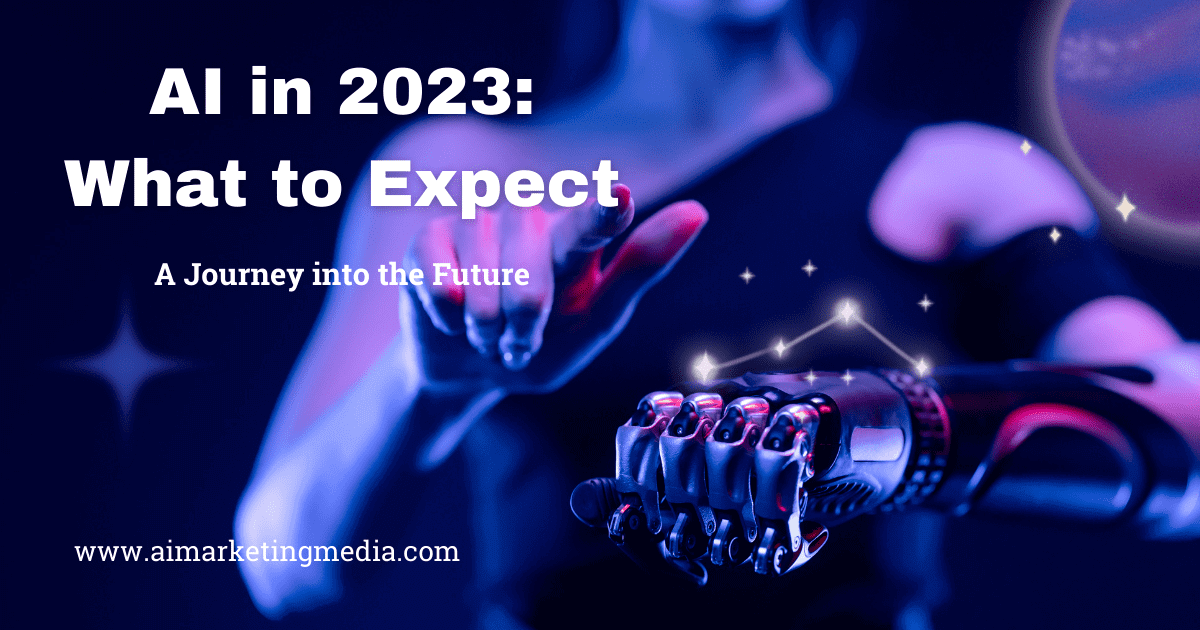
Artificial Intelligence (AI) has emerged as a transformative force, reshaping industries and societies across the globe. As we embark on the journey into 2024, the
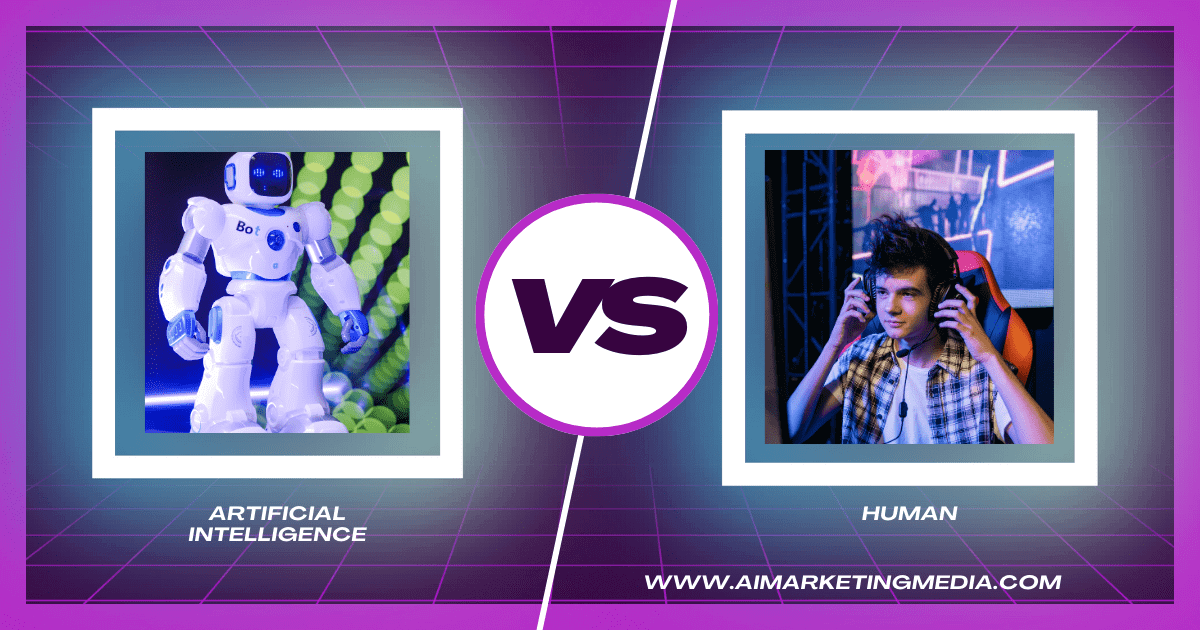
In today’s era of rapid technological progress, the debate over the supremacy of Artificial Intelligence (AI) vs human intelligence takes the spotlight. It’s a monumental

In this cameo of AI in cricket fantasy you are going to know about how AI can help you in making team! In the realm
Artificial Intelligence (AI) has been a game-changer in the marketing landscape, revolutionizing the way businesses connect with their audience. However, as technology evolves, so do

Introduction In today’s digital age, creating compelling Facebook ads is crucial for businesses looking to reach their target audience effectively. However, crafting engaging ad scripts

Introduction In today’s digital age, effective advertising plays a crucial role in the success of businesses. With the rise of social media platforms, Facebook Ads